 This article will show you how to jailbreak Firestick.
This article will show you how to jailbreak Firestick.
By doing this, you will have access to thousands of free movies, TV shows, sports, live channels and more.
The same process will also work for the Fire TV, Fire TV Cube, and televisions running the Fire TV OS.
This guide is compatible with the new Fire TV Stick 4K which was released on October 31st, 2018.
The Amazon Firestick has become the most popular streaming device available today due to its low price and simple jailbreak process.
What is jailbreaking an Amazon Firestick, you may ask? It is the process of removing restrictions imposed by the manufacturer to allow for the installation of unauthorized software.
Technically, we aren’t actually jailbreaking the device because we aren’t installing modified firmware. But, this is how new cord-cutters search for this topic and that is how we came up with the title for this post. We are glad you found us!
When jailbreaking most electronics such as phones or tablets, many times we are required to install modified firmware. You can think of firmware as the operating system for the device. Fortunately, we aren’t required to do that with a Fire TV Stick!
Once we have jailbroken the Firestick, we can side-load applications onto the device that we normally can’t get through the Amazon App Store. By doing so, your Firestick will have access to thousands of free movies, TV shows, live channels, sports, and more.
What Stores Carry Firesticks?
If you don’t own a Fire TV Stick and you want to get started with this tutorial today, I have you covered. Below are some retail stores that may carry this device.

Best Buy, Staples, Target, Fry’s, Radio Shack, Gamestop, B and H, Amazon Books, Electronic Express, Shopko, Toys R Us, Sears, P.C. Richard & Son, Meijer, HH Gregg, Fred Meyer.
I would suggest placing a phone call to the retail stores listed above to ensure the Firestick is in stock.
If you don’t have one of these stores near, you may purchase the Firestick directly through the Amazon Website.
History of Jailbreaking Firestick
The Firestick comes equipped with the Amazon App Store, which allows us to install applications easily onto our streaming device. Each of the applications within this App Store must be approved by Amazon.
Since the Firestick was first released in 2014, Amazon has taken a strong stance against applications that promote free and low-cost streaming capabilities. The most notable ban was in June of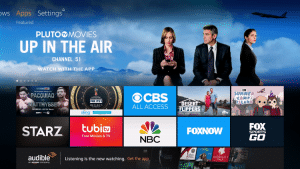 2015 when they removed the popular Kodi media center application from their app store.
2015 when they removed the popular Kodi media center application from their app store.
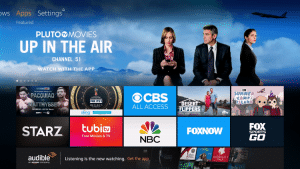 2015 when they removed the popular Kodi media center application from their app store.
2015 when they removed the popular Kodi media center application from their app store.
When Kodi was removed from the Amazon App store, users started jailbreaking their Firesticks so that they could still install this popular application. This also opened the flood-gates for many other free and low-cost streaming applications that could be installed as well.
Most people don’t realize that the Amazon Fire TV Stick is powered by the Android operating system. This differs from other popular streaming devices such as the Roku and Apple TV where those boxes use their own OS.
Since the Firestick is powered by the Android operating system, it opens up a world of endless possibilities for those who jailbreak it. Android is the most popular operating system in the world to date with over two billion active users. Because of this popularity, there are literally millions of Android applications available and they can all be installed onto a jailbroken Firestick.
Before learning how to jailbreak Firestick, you must register for a free Amazon account if you haven’t already done so. You will use your Amazon login credentials when first setting up your Fire TV Stick.
Jailbreak Firestick Instructions
Below, you will find both a video tutorial and screenshot guide that will show you how to jailbreak a Firestick.
We suggest watching the video tutorial first because they go through important details that you won’t find within the screenshot guide.
Video Tutorial
Important: The new Fire TV/Stick update that was recently released changes the location of where you turn off App Usage Data. You can find the App Usage Data under Settings / Preferences / Privacy Settings. We also suggest turning off Data Monitoring as well in the same area. Older Fire TV devices or models that haven’t been updated won’t include these privacy options, proceed to installing the alternative app store if these are now available on your Firestick/Fire TV.
The video below was created prior to this update so you will see them turning this option off in a different location.
Screenshot Guide
The following screenshot tutorial will take you through the simple steps necessary of how to jailbreak Firestick.
Step 1 – Go to the home screen of your Firestick by clicking the home button on remote
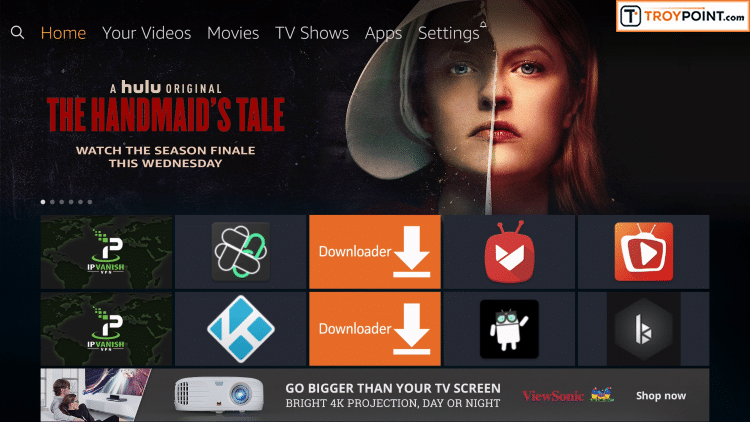
Step 2 – Hover over the Settings menu item
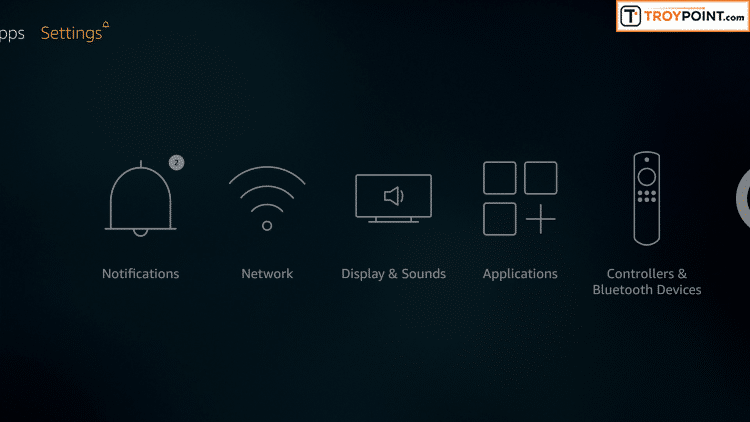
Step 3 – Click Preferences
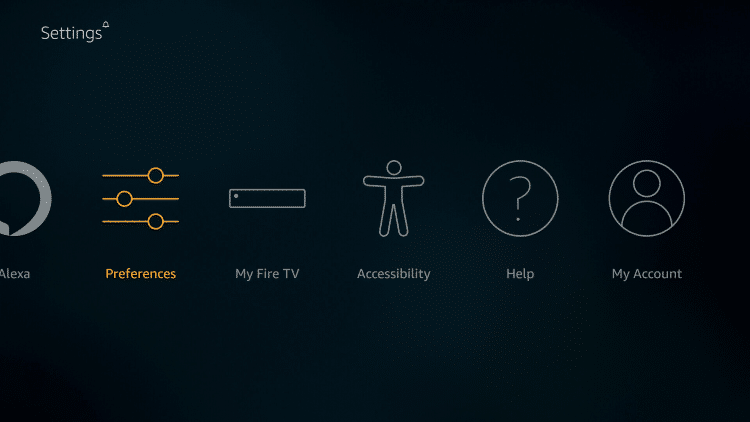
Step 4 – Click Privacy Settings – you may not see any of these options on older Fire TV devices or systems that haven’t been updated, if so proceed to How to Install Alternative App Store below.
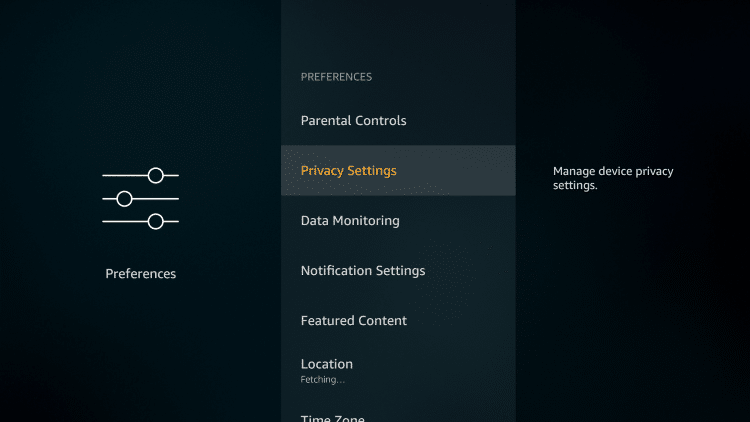
Step 5 – Turn off both “Device Usage Data” and “Collect App Usage Data”
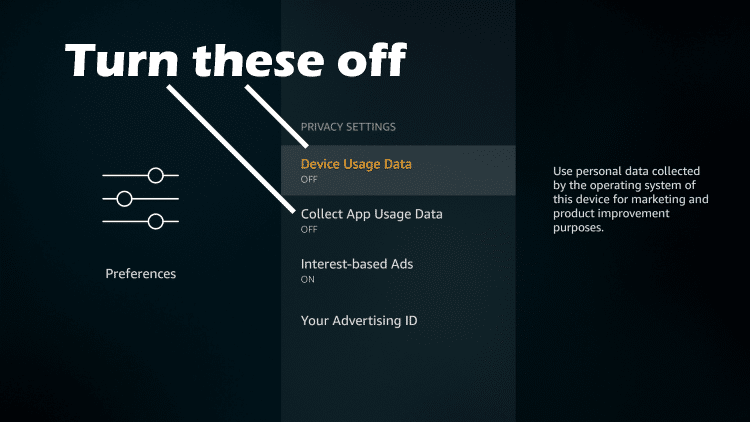
Go back to previous screen by clicking back button on remote after changing these settings to “Off”.
Step 6 – Click Data Monitoring
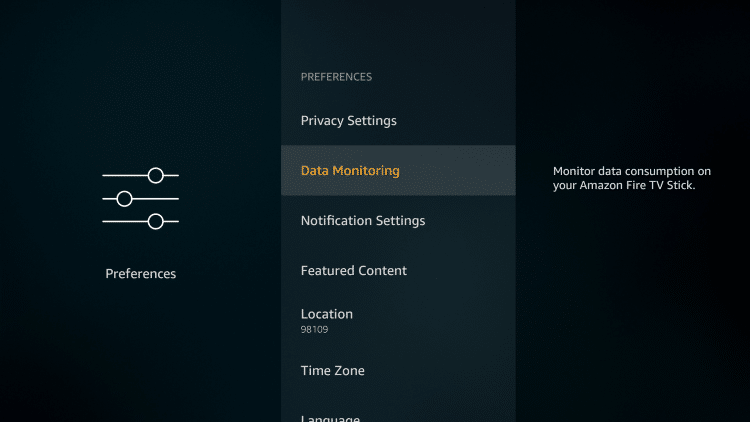
Step 7 – Turn off Data Monitoring
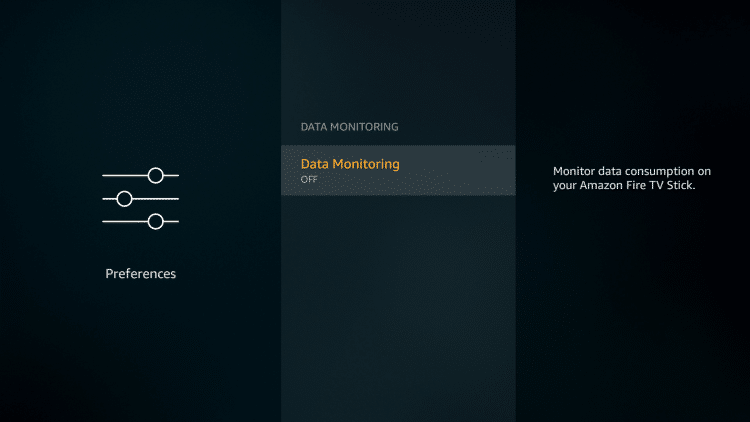
Note: If you are using a newer Fire TV/Stick, you will access the “App Usage Data” section by navigating to Fire TV Settings / Preferences / Privacy Settings. I would also suggest going into the “Data Monitoring” tab and turn off that option in there as well.
Step 8 – Click back button, return to the previous screen and click the My Fire TV
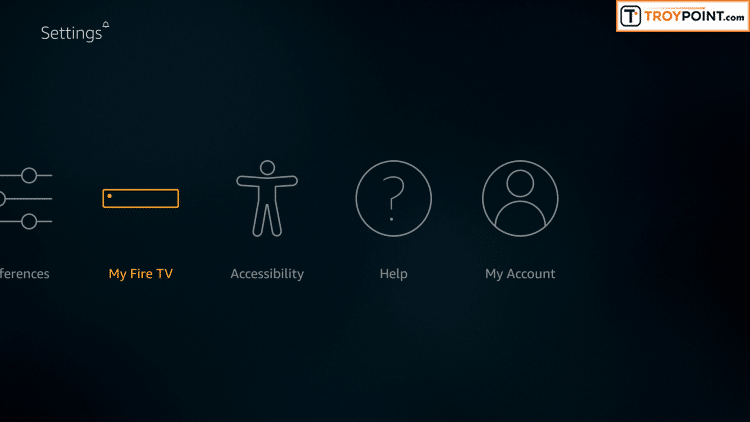
Step 9 – Click Developer Options

Step 10 – Click Apps from Unknown Sources
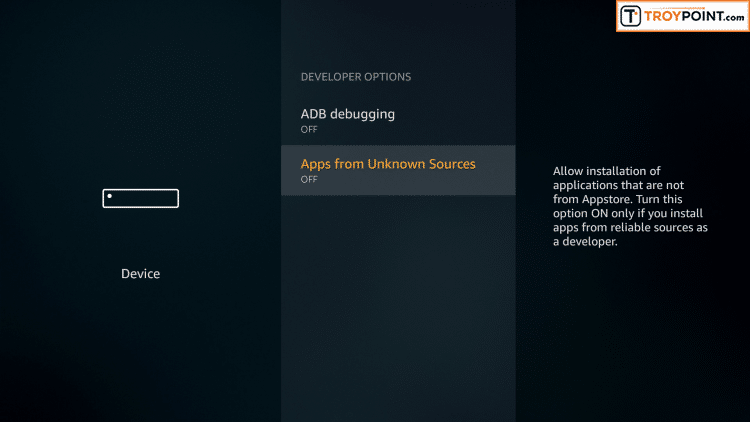
Step 11 – Click Turn On button
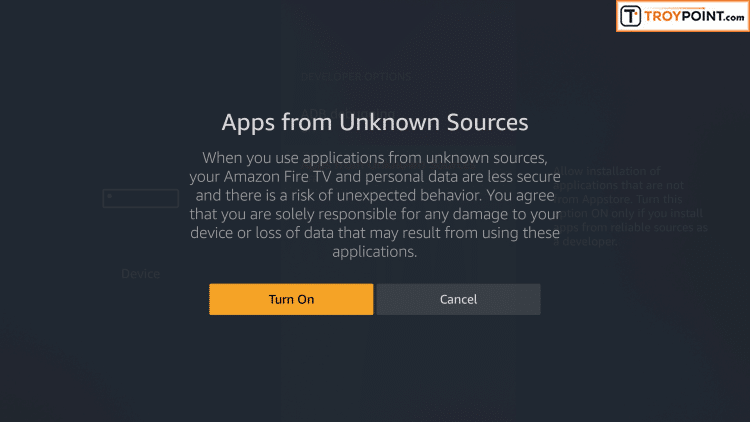
We have now jailbroken our Firestick by allowing for the installation of applications that aren’t available within the Amazon App Store.
Stay tuned for future posts with suggestions on which applications you should install onto your jailbroken Fire TV Stick so you can enjoy movies, TV shows, live channels, sports, and much more.
Legal Copyright Disclaimer: This technology shall only be used to stream movies or TV shows that fall under the public domain. QSTV does not endorse or promote illegal activity tied to streaming or downloading copyrighted works. The end-user shall be solely responsible for media accessed through any service or app referenced on this Website. Referenced applications/addons are not hosted by QSTV and this guide is for educational purposes only.

No comments:
Post a Comment